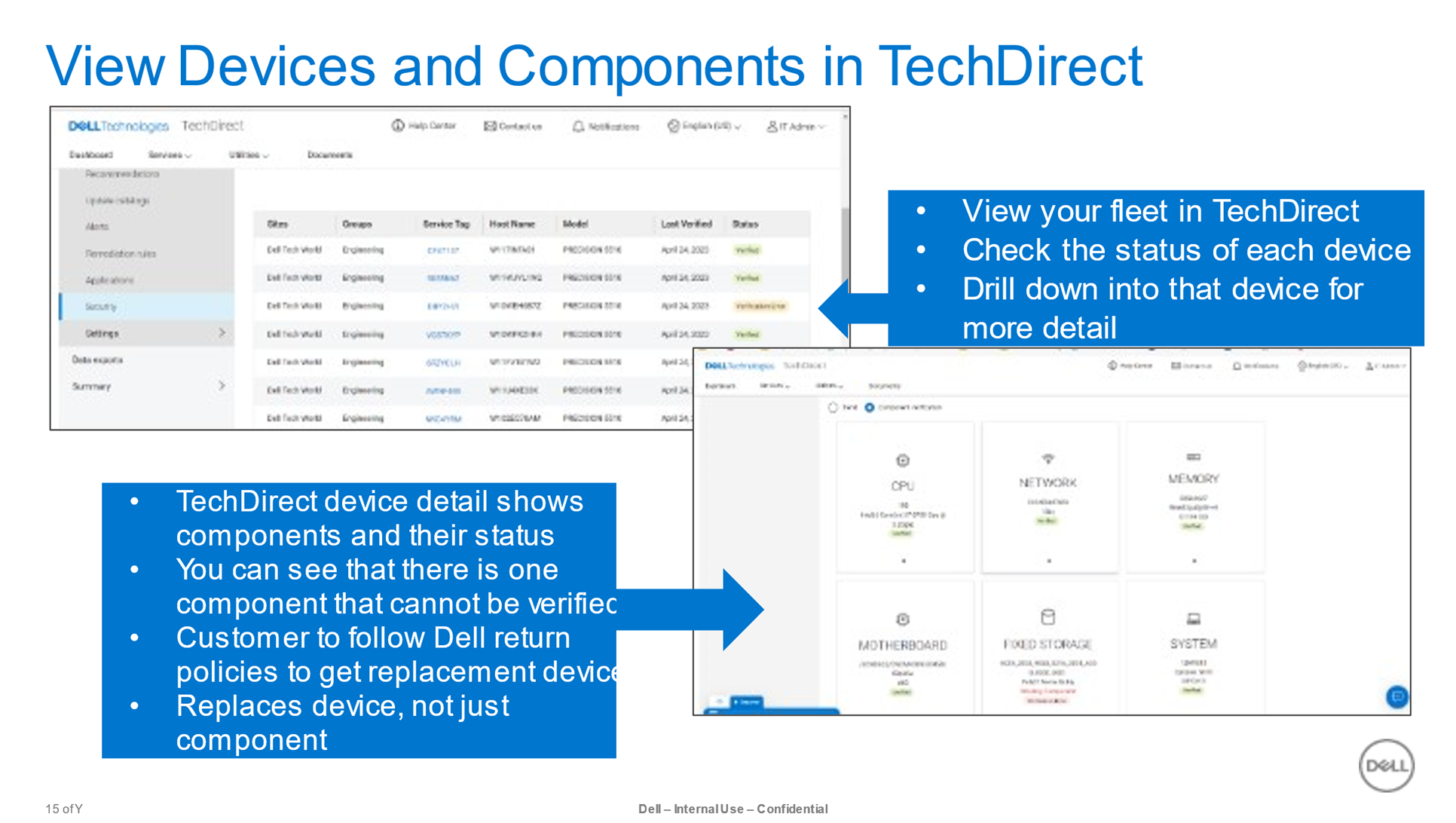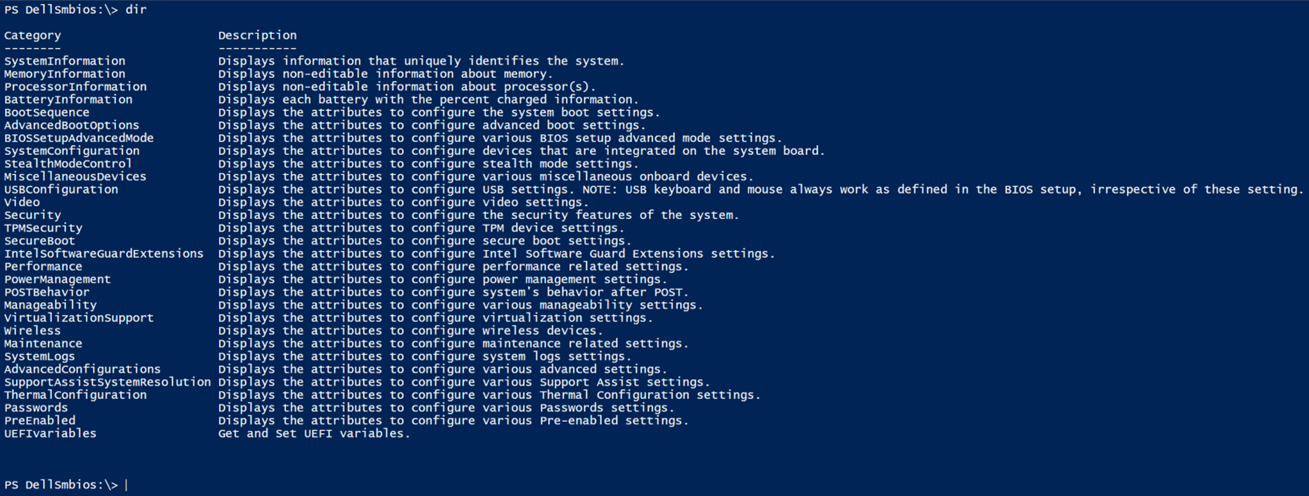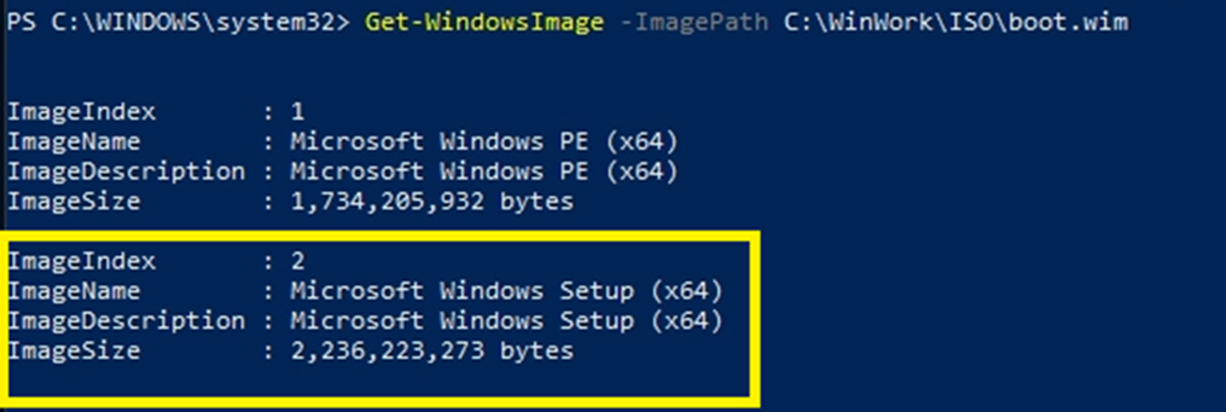What is Needed?
- TechDirect:
- The Dell portal for viewing the health and security results of your PC fleet.
- Trusted Device agent:
- For the actual verification of components and BIOS security.
- SupportAssist for Business:
- The tool for deploying the software across your fleet of devices.
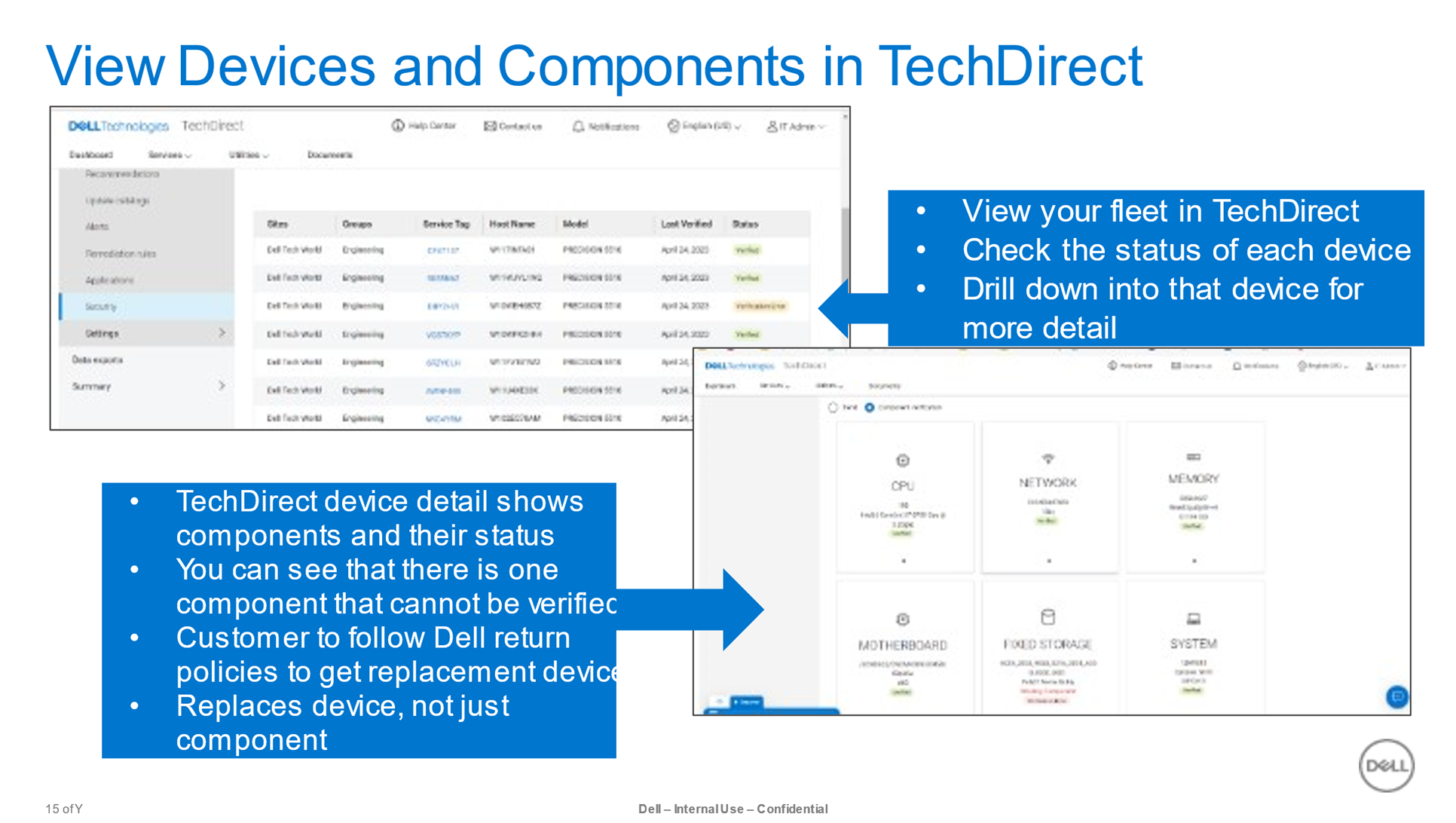
Supporting Collaterals on Secure Component Verification
Dell Command I PowerShell Provider
|
Dell Command |PowerShell Provider is a tool for IT-professionals, and administrators that are familiar with Windows PowerShell environment. It will help you with BIOS settings in your PowerShell scripts. You can set, read, and change parameter. But you need to know what you are doing, You can change settings that could prevent your system from working.
To get started, look here: Dell Command | PowerShell Provider | Dell US
Find all documentation here: Support for Dell Command | Powershell Provider | Documentation | Dell US
The user guide above will tell you how to get started. But the basic steps you could try on a test system, would look like this:
Open PowerShell ISE as administrator.
Run Set-ExecutionPolicy RemoteSigned -force
Install Dell PowerShell Provider from the Microsoft Gallery:
Find module by running Find-Module DellBIOSProvider The output should look like this:
Version Name Repository Description ——- —- ———- ———–
2.7.0 DellBIOSProvider PSGallery The ’Dell Command | PowerShell Provider’ pr…..
To install the module run Install-Module DellBIOSProvider and the run Import-Module DellBIOSProvider –Verbose
To check the installation run Get-PSDrive Look for DellSmbios in the output.
To test the settings run cd DellSmbios:\
dir will list all Categories
cd SystemInformation will change to the System information part of the BIOS. Dir will list the BIOS information.
Get-Item BIOSVersion will only show the BIOS version.
You are also able to set a parameter. If yo want to set Numlock to on, after boot. You should use:
Set-Item –Path DellSMBIOS:\POSTBehavior\Numlock ”Enabled” If a BIOS password is set, you will also have to add the BIOS parameter.
The rest is in the manuals, together with examples.
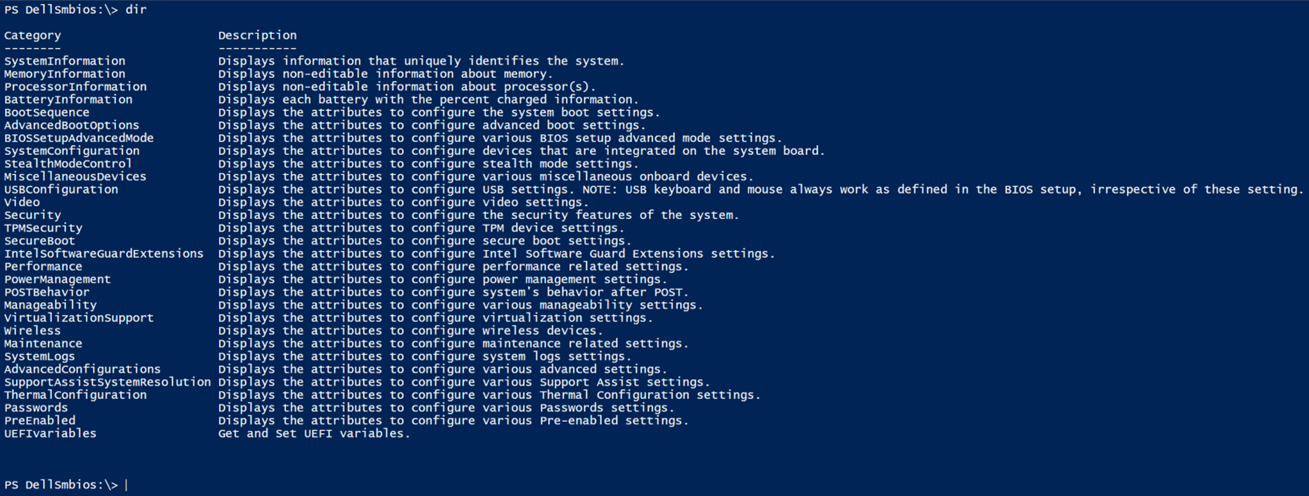
|