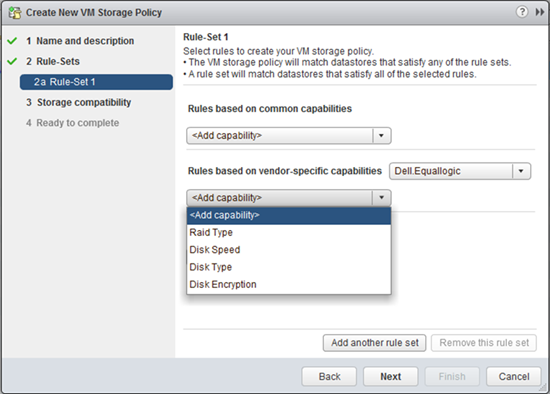Finally vSphere Virtual Volumes is here! It has been a long road since VMware first spoke about Virtual Volumes all those VMworlds ago, but trust me, it has been well worth the wait. Virtual Volumes is probably the biggest change to the ESXi storage stack since VMware’s inception and the biggest change to SANs since storage virtualization freed LUNs from specific disks. We, at Dell Storage, have been working closely with VMware to support this integration and management framework. Customers will get their first opportunity to use Virtual Volumes integration when we release our Dell EqualLogic PS Series Array Software 8.0 this spring.
What exactly is Virtual Volumes? In an earlier blog post, I described the granularity of Virtual Volumes, and the shift from volume level data services to data services being applied at the virtual machine level. Let’s build upon that, and understand how Virtual Volumes with the PS Series can change your day to day tasks by allowing you to:
- Create granular Storage Profiles that meet your needs from the individual storage capabilities advertised by the array
- Deploy new virtual machines in under five seconds, no matter how big
- Take hardware based snapshots of individual virtual machines, keep them as long as needed, and, most importantly, restore them almost instantly
- Take advantage of other new features releasing post-launch like VMDK I/O metrics with EqualLogic SAN HQ
The benefits of faster virtual machine deployment and long life snapshots are straight forward, but the changes in Storage Profiles is less obvious. With VASA 1.0, Storage Profiles was built upon a concatenated string of capabilities advertised by the array. With VASA 2.0, which Virtual Volumes uses, you get to choose the individual capabilities that are important to you for your storage profiles. For example, you could create a Bulk Storage Profile built from the following capabilities advertised by the PS Series array: RAID Type “RAID6 or RAID60 or RAID50” and Disk Speed “5,400rpm or 7,200rpm.” As long as the underlying PS Series storage consisted of one of those RAID types and one of those disk speeds, the policy would be compliant.
Let’s look at a second example. We’ve created a Secure Storage Profile with just the capability of Disk Encryption set at “Yes.” In this case, it does not matter what RAID Type or Disk Speed is in use, as long as Disk Encryption is enabled, the policy would be compliant. In summary, pick only the capabilities that you need from the image below, and ignore the rest.
Storage Profiles with Dell EqualLogic Virtual Storage Manager 4.5
We know not everyone has a spare PS Series array, or the time to stand up a vSphere environment in order to understand a new feature, no matter how world-changing it is. So, we went ahead and did it for you. The lab we built for VMworld 2014 continues to be available from our friends over at VMware’s Hands on Labs. So, come play in our sandbox, and gets hands-on with Virtual Volumes on Dell EqualLogic PS Series arrays. Please note this lab was built from pre-release software builds, so you should expect several improvements in our final version, including a few GUI changes. Also, the VMware HOL is a collection of virtual machines, so you should anticipate even better performance in a real-life scenario.
Early customer feedback has been quite positive. One of our customers, who used the HOL lab, Maurizio Davini, Technical Coordinator, of the IT Center at the University of Pisa, shared with us that “Operating in a Virtual Volumes VM-aware environment greatly simplifies administration and management compared to the traditional LUN-centric environment.” These are the key benefits of Virtual Volumes, and we believe others users also will agree.
For more information on Dell Storage PS Series integration with Virtual Volumes, follow me on @Dell_Storage. I will be sharing best practices and videos in the coming weeks. Stay tuned!