As of November 8th 2014, you now have the ability to create custom product groups across your company. Use My Product Groups to define a custom list of products to fit your business needs. These groups can be used as pick lists for key Online Support functional areas to streamline common support tasks including:
- Creating Service Requests
- Viewing Service Requests
- Configuring Email Notifications
- Ordering a Part Replacement
- Launching Live Chat
IMPORTANT NOTE: To fully leverage this functionality, it is essential that all sites relevant to you are associated to your profile as access to a site determines what products are available to you in Online Support. For more information on your access, please refer to the Company Administration User Guide
Creating / Adding Product Group
Product groups are tied to your own user account, and only you will be able to access this group.
In order to add a product group, follow these steps:
- Navigate to My Profile (https://support.emc.com/servicecenter/sites/)
- Click My Product Groups.
-
Click the Add Product Group button.
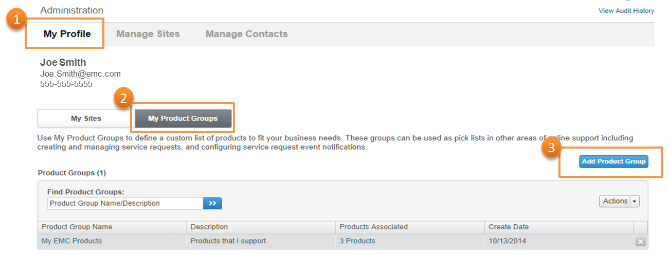
- The Add Product Group form will display. Enter a name and description for your group.
-
Now you are ready to find and select the products you want to add to your group. You can find products by using the following options:
- a. My Sites – This option will show all of the sites to which you are associated and the products within the sites.
- b. My Product Groups – After you have created 1 group, you can build groups on top of each other. This may be useful if you are a manager and want to see multiple groups at a high level, and also want the ability to drill down to specific subsets of products.
- c. Product ID – This option allows you to enter the product ID to search for the product.
Note: The list of sites is based your association to your company’s hierarchy within our database.
If you are not seeing the complete list of available sites, please send an e-mail to support@emc.com requesting a review of your hierarchy position. Include your username, first and last name, and if possible, information about the site you feel is missing.
For this example we will use option A.
6. Expand the sites to see and select the desired products. You can select as many products as you like. To filter the list, enter a product name or id to the Find Products search box above the list, then click the blue button.
7. Click Submit to save your group.
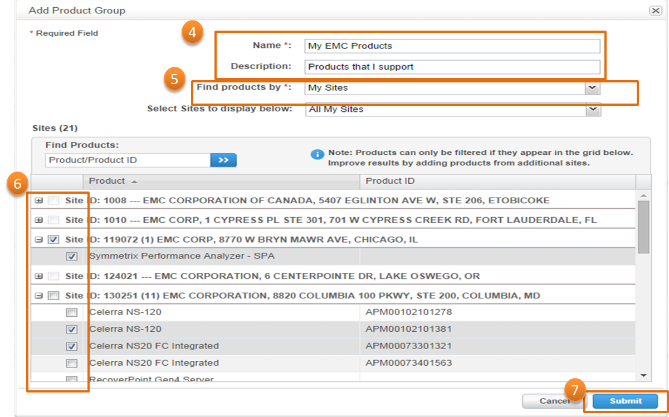
Using Your Product Group
Create Service Request/Live Chat/Order a Part Replacement
When contacting EMC Customer Service online for support, we require that you specify a product for your request or inquiry. Product groups make it faster and easier to find and select the product of interest.
Use the steps described below when completing the forms for the following Online Support functions:
- Create a service request: https://support.emc.com/servicecenter/createSR/
- Live Chat: https://support.emc.com/servicecenter/liveChat/
- Order a part replacement: https://support.emc.com/servicecenter/orderPart/
When navigating to any of these pages, you will now see a new radio button that will allow you to choose the product from your Product Groups (Item 1 below)
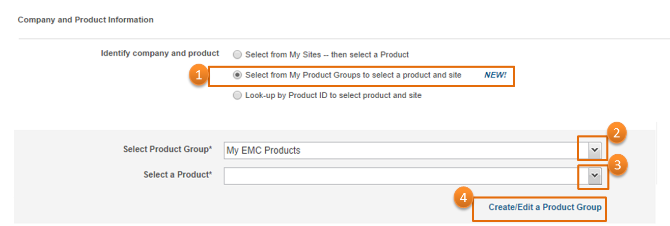
Viewing Service Requests
You can run a query to view service requests based on one or more of your product groups by navigating to the Service Request Management page (https://support.emc.com/servicecenter/srManagement/)
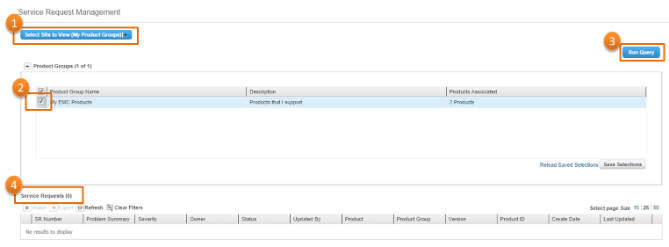
Configuring Service Request Notifications
Using the product groups you defined, you can configure to receive automated service request event notifications by email for specific products for which you may or may not be the primary contact. You can also customize additional parameters for when to receive the notifications.
The direct link is https://support.emc.com/preferences/subscriptions/sr-event-notifications.
For a step by step guide on how to create, add, edit, and use product groups, I urge you to refer to our detailed Product Groups user guide. If you have any questions, please let us know!
Thanks,
Ryan Amin, Product Owner
Follow us @EMCsupport