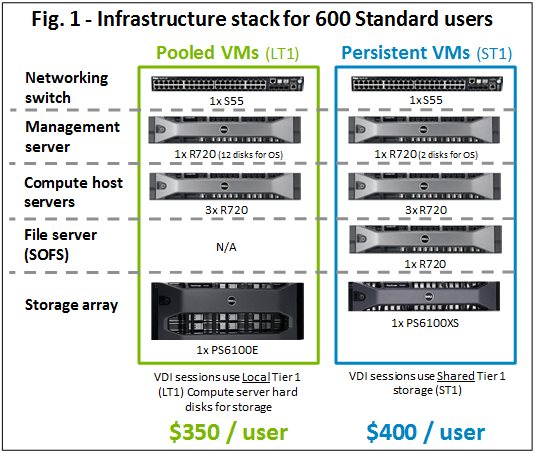The price delta between persistent and pooled VMs on Hyper-V could be as little as $50 per user
When organizations consider implementing some form of desktop virtualization, the preference is for persistent virtual desktops for many, if not most, of their users. This is because replacing their legacy PC with a thin client and a virtual machine (VM) can be disconcerting / disruptive / worrisome for some end users, leading many decision makers to opt for a close representation of their users’ current environment. This is the reason behind persistent VMs (also called stateful or personal VMs), that allow users who require the functionality to install and fully customize their own applications and maintain them through reboots. The challenge historically has been that the implementation of persistent VMs was a costly option both in terms of management as well as storage space, as each user had to access individual SAN storage, which can cost up to ten times more than local drive storage.
How much does it really cost?
Dell Cloud Client Computing is able to provide you with a detailed overview of your individual requirements for moving to a VDI infrastructure. Dell’s sales team uses a Web-based tool which gives a detailed bill of materials (BOM), including support, services, licenses and end points, based on your responses to 14 questions. Using this tool, the cost per seat for a Standard user1 with a persistent VM is only about 15% more than for the same user equipped with a pooled VM. You can deploy persistent VMs starting at $400 per seat (assuming three years depreciation), which is only approximately $50 more than a comparable pooled VM. These prices include datacenter hardware, software and licensing excluding VDA licenses and end points 2.
To run persistent VMs, compared to pooled VMs, you need to add a Microsoft Scale-Out File Server (SOFS) and a more powerful storage array. The different elements are shown in figure 1. A storage array is a critical part of the investment, requiring usage optimization by maximizing the number of virtual desktops it can support. This is typically around 600 Standard users1 per array. You will achieve the lowest cost per seat by virtualizing users in increments of 600.
With the release of Windows Server 2012 R2, Microsoft made an important step to dramatically reduce the cost of implementing persistent virtual desktops (also known as “personal VMs” in Microsoft speak). This is achieved with the integration of online data deduplication.
Data deduplication can be used with actively running desktop collections when the desktop virtual hard disks (VHDs) are stored on a file server running Windows Server 2012 R2 and accessed with Server Message Block (SMB). In this case, storage capacity requirements can be reduced up to 95%. Indeed, although technically every persistent VM is unique to each user, most of the content is common across an organization (containing the same Windows OS and standard office-type applications). Data deduplication allows that same content to be saved as a single instance on the file server, instead of being saved individually many times, making the content redundant and occupying valuable storage space. The only part of a VM which is saved individually is the delta from the main image, which is fairly minimal (5%-15%) for most standard workers.
In its latest reference architecture for Dell Wyse Datacenter for VDI and vWorkspace solution, Dell has recently qualified its desktop virtualization infrastructure stack on Windows Server 2012 R2, to leverage Microsoft data deduplication requiring only a fairly minimal investment in a file server with two Intel Xeon processors. All you need to implement data deduplication is an additional Microsoft Scale-Out File Server (SOFS) in order to manage data deduplication in real-time on the open VHDs. Indeed, even though it is a post-process dedup, it is quite CPU-intensive working on running VHDs. The Compute hosts communicate with the SOFS via Microsoft’s SMB 3.0 protocol and the SOFS is attached to the storage array via iSCSI (you may also use local storage).
There are several other third party options for lowering the cost of persistent VMs, either by performing inline deduplication or implementing OS and application layering. These options are excellent, however they often mean incurring additional licenses fees and additional support tools, and some may not yet be qualified on Hyper-V.
The solution also improves management
With Dell Wyse Datacenter for Microsoft VDI and vWorkspace, you can not only deploy affordable persistent VMs, you can also save on operating expenses using the unique diagnostics and monitoring feature built into the optional Dell vWorkspace virtualization software.
Diagnostics and monitoring is integrated in the vWorkspace Management Console, putting rapid problem resolution at the fingertips of your helpdesk, desktop support or datacenter personnel. The same management console is the control center for the entire desktop virtualization infrastructure, making it possible to manage tens of thousands of virtual desktops or remote sessions. Without this integration of monitoring, diagnostics and management in a single console, it is nearly impossible to correlate events to users and applications. vWorkspace correlates all of the relevant information in a meaningful manner, simplifying management, delivering the core tenants of desktop virtualization.
vWorkspace also accelerates VM deployments and includes some other storage cost reduction features. The current version comes with additional support for Windows Server 2003 all the way to 2012 R2, which effectively supports applications running on legacy OS such as Windows XP or 2003. It also adds support for Advanced Targets, Linux VMs, extended end-point connectors and multi-tenancy with no Active Directory Trust Requirements. Finally, vWorkspace installs seamlessly using the same Dell infrastructure hardware configuration used for Windows Server 2012 R2.
For more information, read the reference architecture for Dell Wyse Datacenter for Microsoft VDI and vWorkspace and try the cloud client-computing advisor tool. Visit www.dell.com/dvsformicrosoft or contact us to learn more.
Footnotes:
1 Standard user: corresponds to a simple task worker workload in which the user of the VM works typically with a repetitive application with a non-personalized virtual desktop image. Sample use cases may be a kiosk or call-center use cases which do not require a personalized desktop environment and the application stack is static. In a virtual desktop environment the image is dynamically created from a template for each user and returned to the desktop pool for reuse by other users. The workload requirements for a basic user is the lowest in terms of CPU, memory, network and Disk I/O requirements and will allow the greatest density and scalability of the infrastructure. Only two apps are open simultaneously and session idle time is approximately one hour and forty-five minutes. You can find detailed information here in section 7.1.2.
2 Based on February 2014 Dell US list price for a calculation optimized for 600 Standard users, including PowerEdge R720 servers, EqualLogic PS6100XS storage array (for persistent VMs, in a shared tier 1 mode) or PS6100E (for pooled VMs, in a local tier 1 mode), Dell Networking S55 1GbE switch, 3 years Dell ProSupport, Warranry, Windows Server 2012 R2 licenses and 600 RDS CALs. Amortization over 3 years. Excluding end points, VDA licenses and vWorkspace SW.